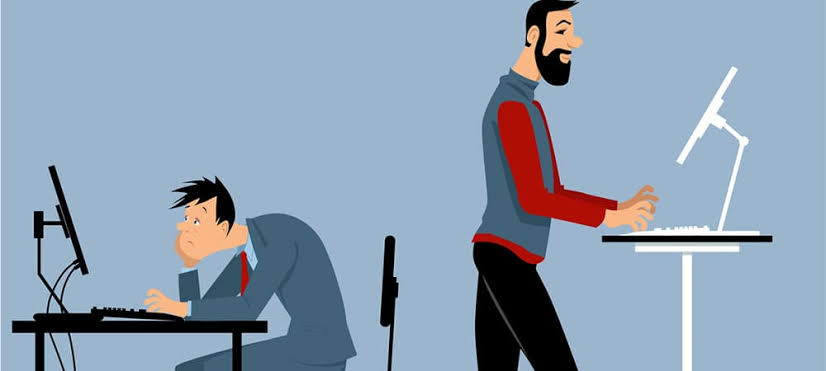Learn the importance of laptop and PC ergonomics for preventing discomfort and injury. Discover tips on proper posture, screen positioning, and ergonomic tools to enhance comfort and maintain long-term health while working.
In our increasingly digital world where many of us spend hours each day in front of laptops and personal computers, importance of ergonomics cannot be overstated. Whether working from home in office, or simply browsing web way we interact with our computers has a profound impact on our physical well-being. Improper ergonomics can lead to host of health issues. These issues include musculoskeletal problems, eye strain and repetitive stress injuries. Therefore understanding and implementing ergonomic principles in our daily computer use is essential for maintaining comfort. It also enhances productivity and long-term health.
The Basics of Ergonomics
Ergonomics is science of designing and arranging objects such as furniture and tools to fit user’s needs and capabilities. In context of computer use ergonomics involves optimizing setup of your laptop or PC. It also includes your workspace to reduce physical strain and prevent injury. Goal of ergonomics is to create comfortable and efficient work environment that supports natural posture and movements of body.
Proper ergonomics is crucial. Prolonged periods of poor posture or repetitive motions can lead to chronic discomfort and injury. For instance, sitting with hunched back craning your neck forward to see screen or typing with wrists bent can all contribute to long-term musculoskeletal issues. By contrast, an ergonomically sound setup allows you to work comfortably and efficiently. It minimizes risk of strain and injury.
Posture and Chair Considerations
One fundamental aspect of ergonomics is maintaining proper posture while using laptop or PC. Good posture involves sitting with feet flat on floor knees at right angle and back supported by chair. Shoulders should be relaxed. Elbows need to be close to body and bent at angle of 90 degrees or slightly more. Wrists should be straight and in line with forearms when typing
Chair you use plays crucial role in supporting good posture. An ergonomic chair should provide adequate lumbar support, promoting natural curve of lower spine. Adjustable features such as seat height armrests and backrest tilt allow customization of chair to fit body’s needs. If chair does not offer enough support or adjustability, consider using lumbar cushion or seat pad to enhance comfort
It’s also important to avoid sitting for extended periods without taking breaks. Even with perfect ergonomic setup staying in one position for too long can lead to discomfort and stiffness. Regularly standing, stretching helps to alleviate tension in muscles and joints. Moving around promotes better circulation and reduces risk of strain.
Monitor and Screen Positioning
The positioning of your monitor or laptop screen is another key component of computer ergonomics. Screen should be positioned directly in front of you at about arm’s length away. The top of screen should be at or slightly below eye level. This allows you to look straight ahead or slightly downward to see content. This positioning helps to reduce neck strain and eye fatigue.
For laptop users, achieving ideal screen height can be challenging. The keyboard and screen are connected. Using laptop stand or external monitor can help raise screen to appropriate height. An external keyboard and mouse allow you to maintain comfortable typing posture. If external monitor is not an option consider propping up your laptop on stable surface. Use separate keyboard and mouse to maintain ergonomic positioning.
Lighting and Glare Reduction
Proper lighting is essential for reducing eye strain and creating comfortable work environment. Ideally your workspace should have adequate natural light. But not so much that it creates glare on screen. Position your computer screen to avoid direct sunlight. This can cause reflections. And make it difficult to see content. If natural light is insufficient, use adjustable desk lamps to provide focused lighting without causing glare.
Reducing screen glare is also important for maintaining visual comfort. Anti-glare screen protectors can help minimize reflections especially in brightly lit environments. Additionally, adjusting screen’s brightness and contrast settings can make display easier on eyes. Many computers and laptops offer blue light filters or night mode settings. These reduce amount of blue light emitted by screen. Blue light has been linked to digital eye strain and sleep disruption. So using these features can help protect your eyes particularly during evening hours.
Keyboard and Mouse Ergonomics
The placement and use of keyboard and mouse are critical factors in preventing repetitive strain injuries like carpal tunnel syndrome. Keyboard should be positioned directly in front of you. It needs to be close enough to allow elbows to remain at your sides while typing. Keys should be light and responsive. This reduces the need for excessive force when typing. Consider using ergonomic keyboard that promotes a natural hand position and reduces strain on wrists.
Mouse should be placed within easy reach. This allows movement without stretching arm. An ergonomic mouse designed to fit natural contour of your hand, can help reduce strain on wrist and forearm. Some ergonomic mice also allow for vertical grip. This keeps wrist in a neutral position and minimizes pressure on median nerve. If you use mouse extensively consider switching between different types of pointing devices. Options like trackball or touchpad can vary hand movements and reduce repetitive strain.
Importance of Regular Breaks and Movement
Even with perfectly ergonomic setup it’s essential to incorporate regular breaks and movement into daily routine. Sitting in one position for prolonged periods can lead to stiffness. Muscle tension and reduced circulation can also occur. The 20-20-20 rule is helpful guideline for preventing eye strain. Every 20 minutes, take 20-second break to look at something 20 feet away. This helps relax eye muscles and reduce digital eye strain.
In addition to eye breaks make it a habit to stand up, stretch and move around every 30 to 60 minutes. Simple stretches for neck shoulders, back and wrists can help alleviate tension. They improve blood flow as well. Incorporating these small breaks into workday can make significant difference in how you feel at end of day.
Ergonomic Accessories and Tools
There are various ergonomic accessories and tools available that can enhance comfort and functionality of your workspace. Laptop stands monitor risers, adjustable desks are all useful for achieving correct screen height and posture. Ergonomic keyboards and mice as mentioned earlier, are designed to reduce strain on hands and wrists. Wrist rests can provide additional support. They help maintain neutral wrist position while typing or using mouse.
Footrests can be beneficial for maintaining proper leg positioning. This is especially true if your feet do not reach floor comfortably when sitting. An ergonomic chair cushion or lumbar support pillow can enhance comfort and support of your chair. This is significant if it lacks adjustable features. These tools are relatively inexpensive. They can significantly improve overall comfort and well-being when used consistently.